How to install and run Indicators purchased from the cTrader Store
You can buy or install for free indicators directly from the cTrader Store and use them on cTrader Desktop platform. Please note that purchased indicators are not supported on the Web or Mobile versions of cTrader.
Step-by-step instruction:
- Purchase or install for free indicator from cTrader Store (👉https://ctrader.com/indicators).
- Once installed or purchased, the indicator is linked to your cTrader ID.
- Download and install cTrader Desktop (👉https://ctrader.com/download)
- Log in using your cTrader ID.
- Use the same account that was used for the purchase in cTrader Store.
- If you’re unsure which account was used, check it in your account (👉https://ctrader.com/account)
- Open cTrader Desktop:
- If the indicator is not visible, search your computer for the indicator file (ProductName.algo) and double-click it to open in cTrader . Or drag and drop the file into the cTrader Desktop window.
- Adding the indicator to a chart:
- Once added, you can manage the indicator directly from the chart
You can also right-click on any chart, select Indicators and add it to the chart.
Switch to the Trade section. Click the Indicators icon on the toolbar — a modal window will open. Search for your purchased indicator, configure its parameters, and click "+ Add to Chart".
Go to “Algo” section. Your purchased indicator should appear under the Indicators list.
If the indicator is not visible in “Algo” section, search your computer for the indicator file (ProductName.algo) and double-click it to open in cTrader. Or drag and drop the file into the cTrader Desktop window.
Need more help?
See the official cTrader Help Guide on using indicators here:


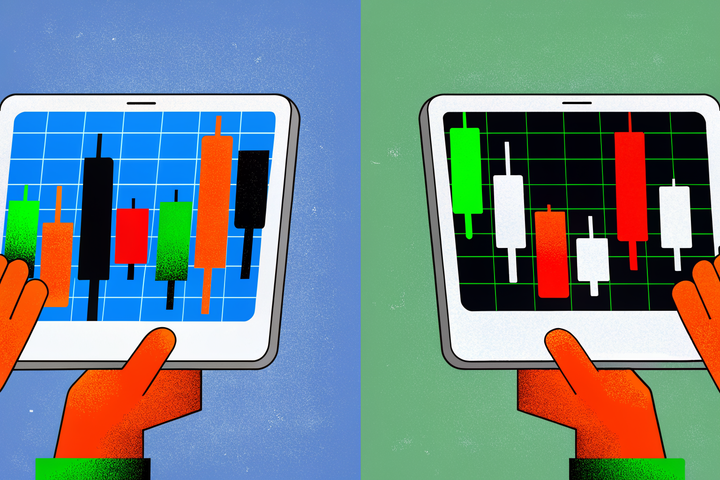
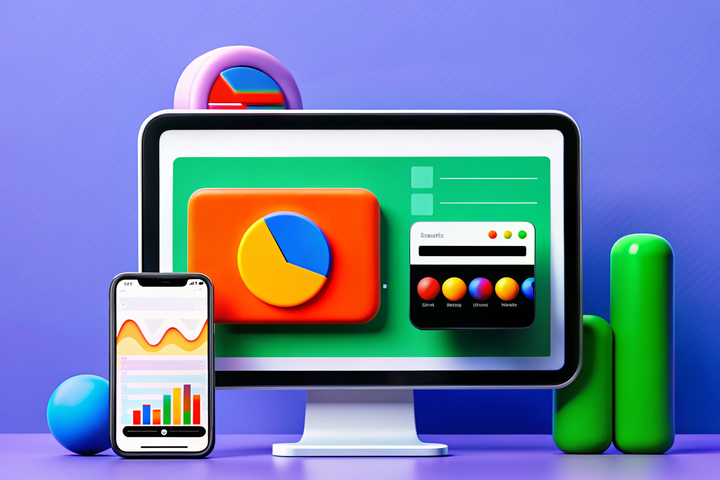

Comments ()